Search
The DEEDS corpus consists of medieval charters.
This page will help you understand how to search the DEEDS corpus.
There are three ways to search DEEDS:
Search Help
DEEDS Context Search
Using the DEEDS Context Search will allow you to search for query terms within the full text of Charter documents in the DEEDS database. The Context Search will display the words before your query term and the words after your query term:
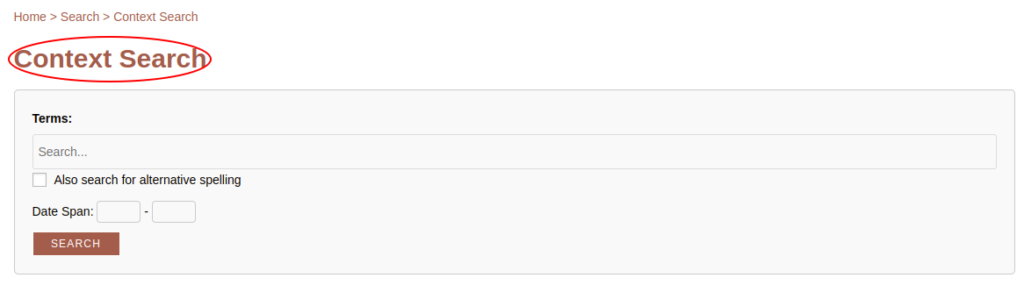
DEEDS Document Search
The DEEDS Document Search will allow you to search for charters and cartularies in the DEEDS database:
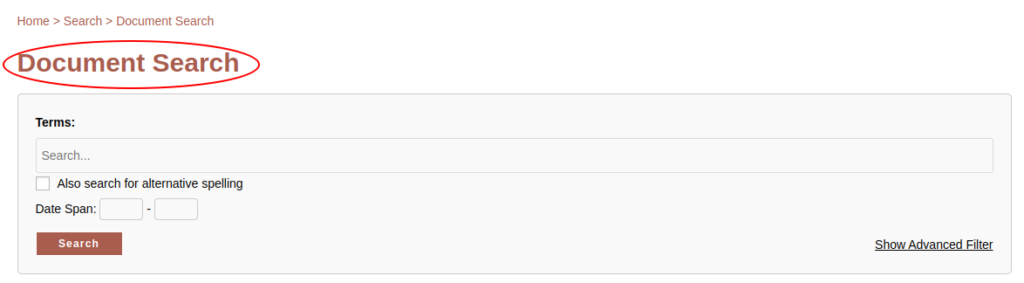
DEEDS Cartulary Search
The DEEDS Cartulary Search enables you to specifically search for cartularies using titles, and other filters.
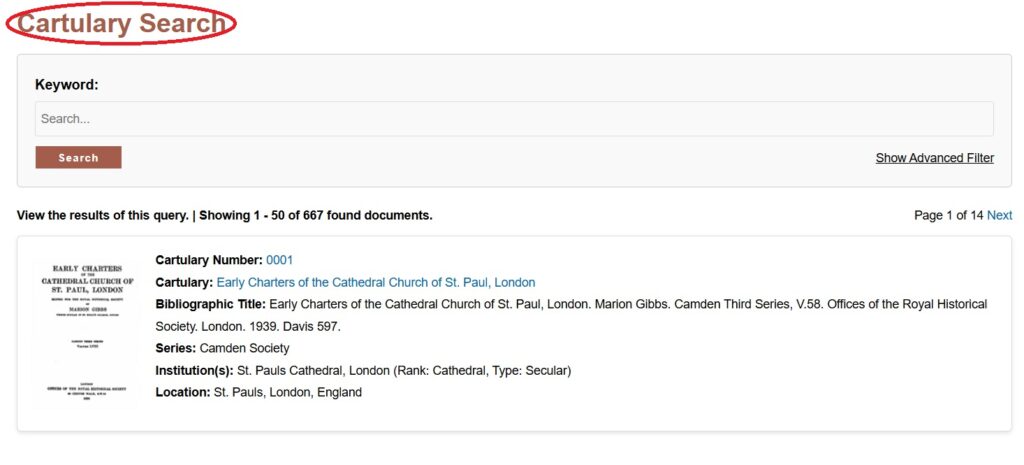
General DEEDS Search Tips
The document search supports Boolean full-text searches. You can refine your search within the DEEDS Database using different operators ("", +, -). Here are some examples:
dat apud
Find documents that contain at least one of the two words+dat +apud
Find documents that contain both words.+dat -apud
Find documents that contain the word “dat“ but not “apud“."dat apud"
Find documents that contain the exact phrase “dat apud“.ap*
Find documents that contain words such as “apud“, “apt“.
You cannot use Boolean Operators within the Context Search.
Search Tools
Search Using Alternate Spelling
Both the DEEDS Search and the Context Search are set up to allow you to search for your query term with any possible alternate spelling. To search using alternate spelling, ensure that you click the “Also search for alternate spelling” button.

Searching Context Search – Punctuation?
Punctuation has been removed from all the text in the documents included in the DEEDS repository. However square brackets are used to denote missing text when used like this – [], or are used to surround word(s) denoting inserted text, for example da[tum] apud. [tum] is an editorial insertion in this example. When using Context Search, text that includes square brackets will only be found if square brackets are used in the search.
Searching Dates
You can search for Charters and Cartularies using the Date Span fields in both the DEEDS Search and the Context Search. Enter the “start” date in the first box and the “end” date in the second box. You can also use just the start date or the end date as a boundary for your search.
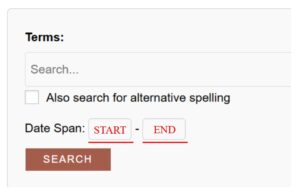
Refine Your Search
Both the DEEDS Document Search and DEEDS Cartulary Search feature an advanced search filter that allows you to refine (i.e., limit) your search results. You can access these filters by clicking on the “Advanced Search” option, which reveals dropdown menus for various selection criteria.
To use these filters effectively, enter your search query and select the desired criteria from the dropdown menus. For instance, under the “Cartulary Location” filter, you can specify the country, county, and place. Please note that when searching for a specific location, you should follow the hierarchy from country to county to place. You can start from any point, but you cannot reverse the order.
- For location refinement, use the following hierarchy: Country → County → Place.
- For institutions, use the hierarchy: Type → Rank → Institution → Order Name.
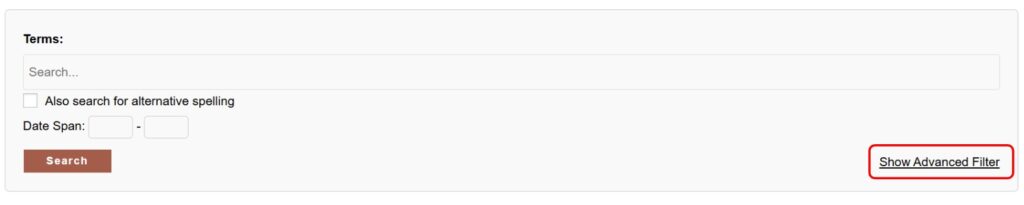
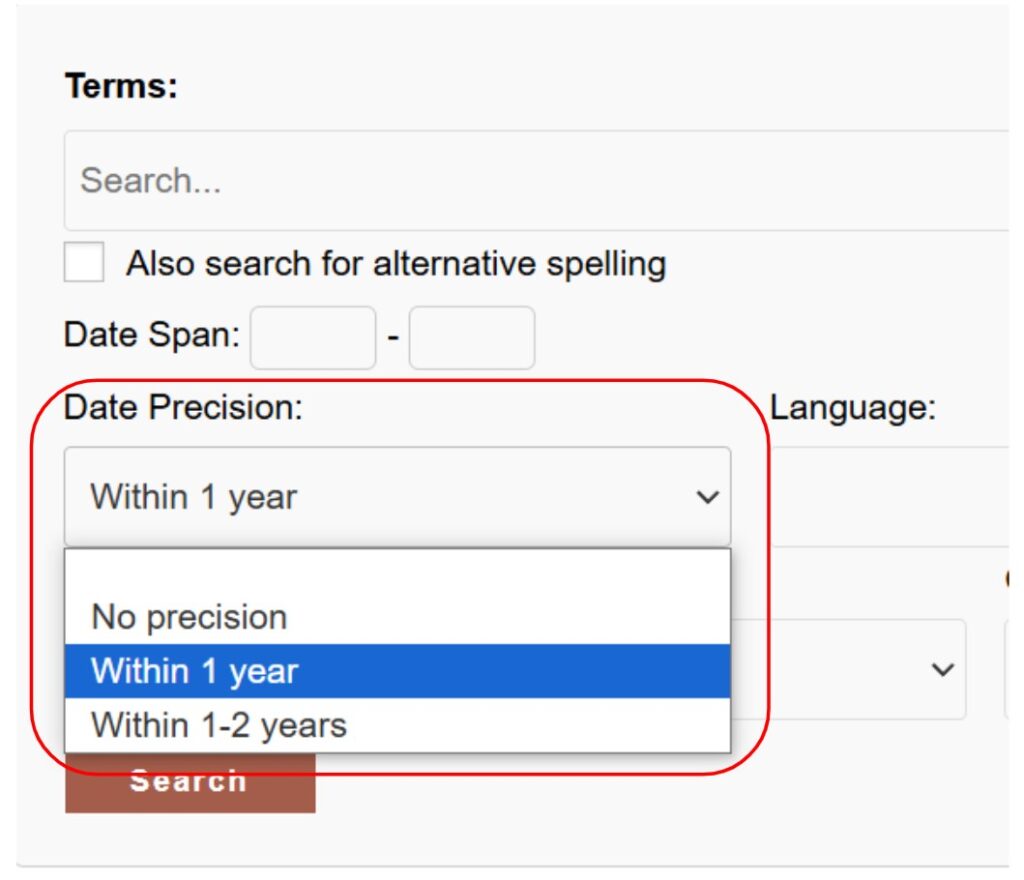
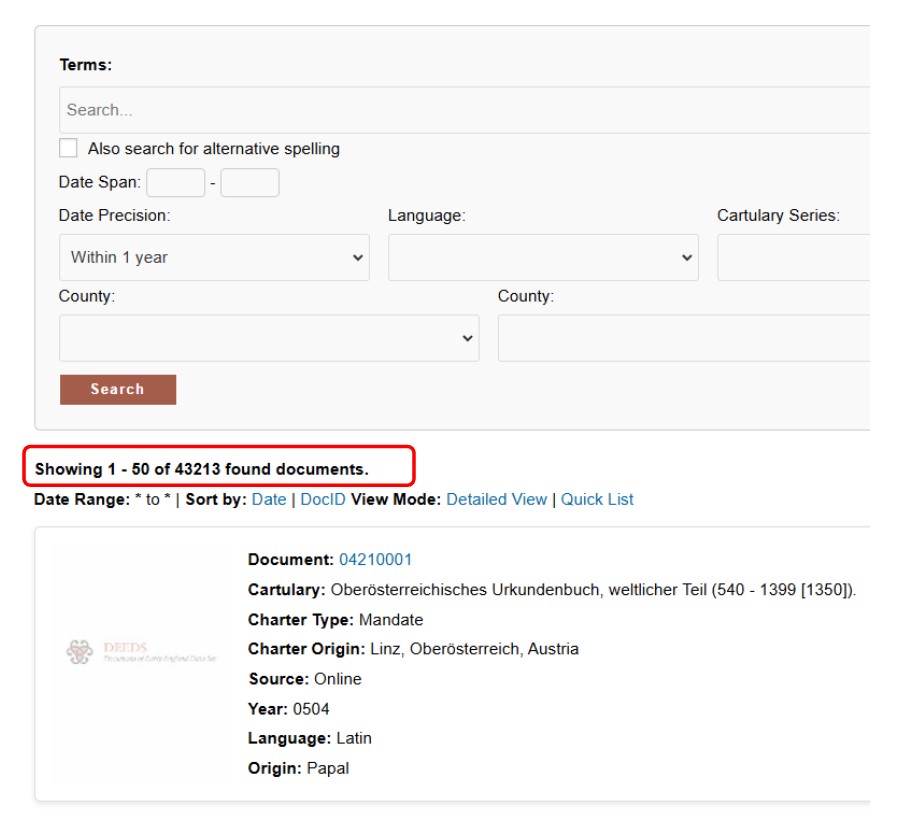
Organizing Your Search Results
Once you have retrieved your desired search results in the DEEDS Document Search, you can organize them in two different view modes: “Detailed” and “Quicklist.”
The default mode is “Detailed,” which displays comprehensive information about each Charter or Cartulary. Alternatively, you can switch to “Quicklist” view, which presents only the Charter document number or Cartulary number, along with the Charter date or Cartulary place.

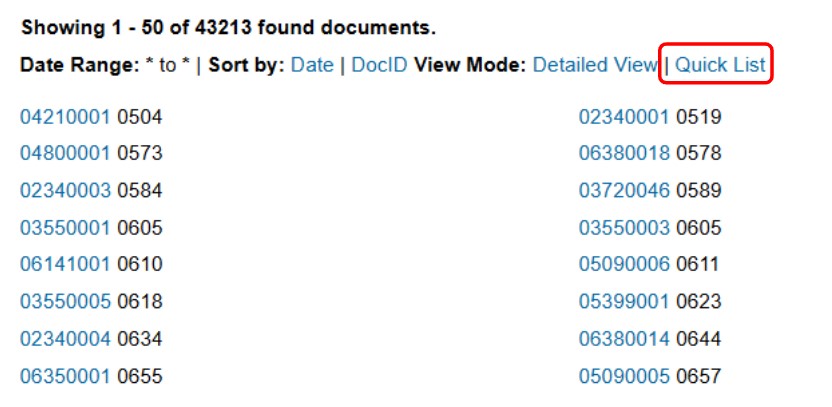
You can sort search results by the Charter Document numbers (sort by “Document”) or Charter year (sort by “Date”) in either the Detailed or Quicklist views. The sort functions do not apply to Cartularies.
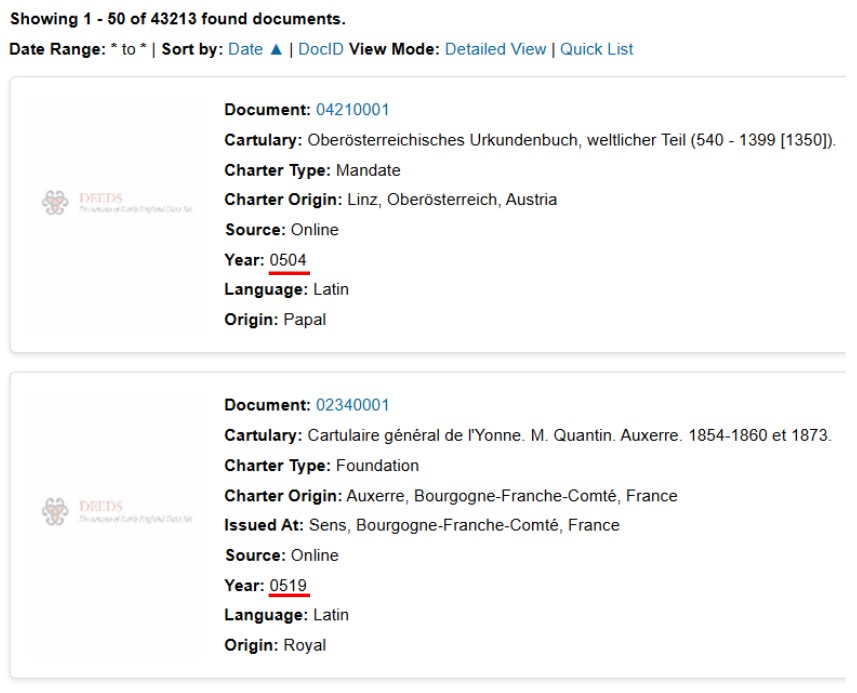
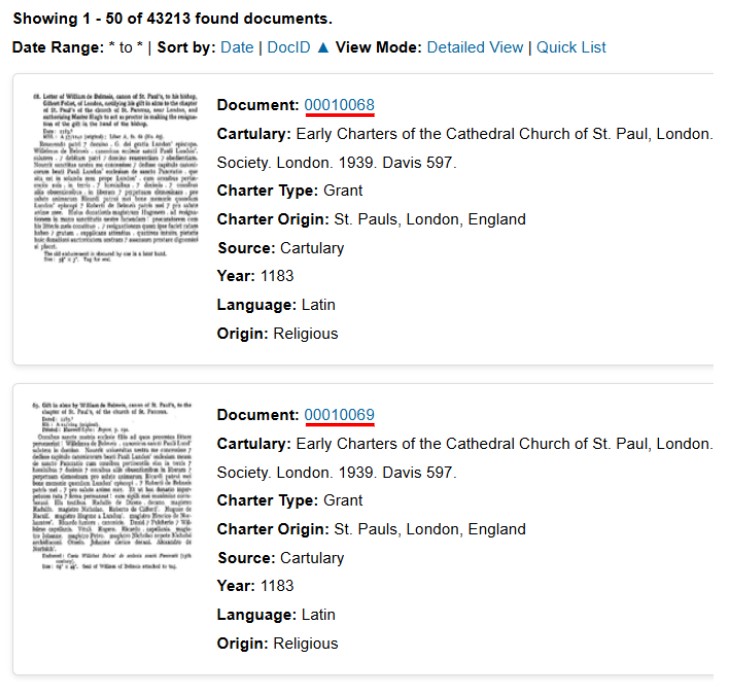
In the Context Search, you can organize your search results by toggling the display of Charter information on or off and customizing the “Word Segment Length.”
By default, the Context Search hides Charter information. To view it, simply click the “Show Charter Info” button, which will display the relevant details for each Charter in your search results. You can easily revert to hiding the Charter information by clicking the “Hide Charter Info” button.
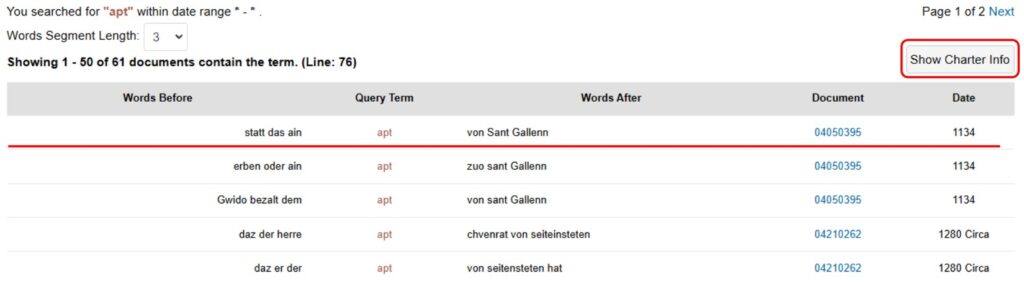
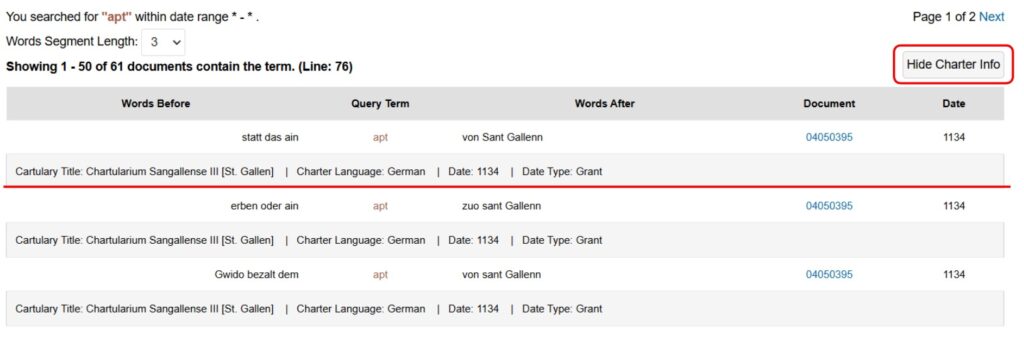
You can also customize the word length returned in Context Search by selecting the “Word Segment Length”:
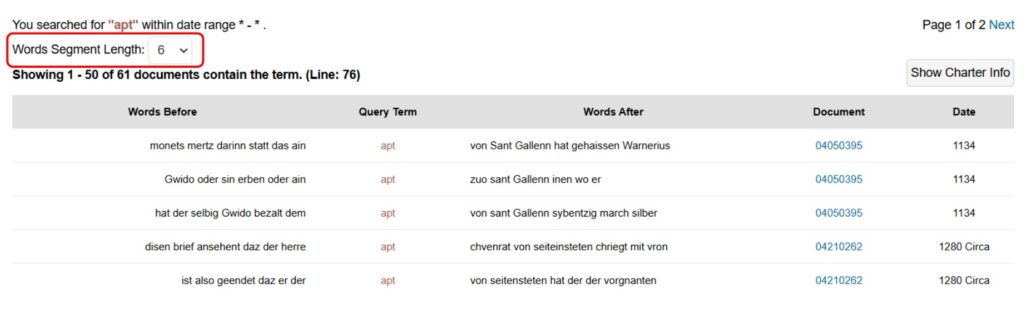
Need more help?
Contact DEEDS if you have any further questions.
